I am trying to align the text "address" in left div vertically. But i am unable to.
Here is the code,
div.row {
border: 1px solid black;
padding: 10px;
}
.centre {
display: block;
text-align: center;
vertical-align: middle;
background: yellow;
height: 100%;
}<link href="https://maxcdn.bootstrapcdn.com/bootstrap/3.3.7/css/bootstrap.min.css" rel="stylesheet"/>
<div class="container-fluid">
<div class="row">
<div class="col-md-3 centre">
<label>Address</label>
</div>
<div class="col-md-6">
<div class="row">
<!--nested row one-->
<div class="col-md-6">
<label>Street</label>
</div>
<div class="col-md-6">
<input name="stname">
</div>
</div>
<div class="row">
<!--nested row two-->
<div class="col-md-6">
<label>Landmark</label>
</div>
<div class="col-md-6">
<input name="lmark">
</div>
</div>
<div class="row">
<!--nested row three-->
<div class="col-md-6">
<label>Zip code</label>
</div>
<div class="col-md-6">
<input name="zipcode">
</div>
</div>
</div>
</div>
<!--row end-->
</div>What am i doing wrong. I am using bootsrap 3.
Plunker: https://plnkr.co/edit/cu4ZJVSp3jYTyBwz4NKB?p=preview (View Plunker in full screen)
I am trying to have result similar to this. The coloured borders are only for representation  .
.