I recently upgraded to Xcode 9 from 8.3.3.
Our project is written in Objective-C as are all the other frameworks we use. I have added a framework which is written in Swift (version 3.0). In Xcode 8, I am able to build and run the project without problem in simulator and on device. In Xcode 9 I am unable to run the project on simulator or device due to the error:
dyld: Library not loaded: @rpath/libswiftCore.dylib
Referenced from: .../libraryname
Reason: image not found
After downgrading, I was able to run the project again.
My configuration has:
ALWAYS_EMBED_SWIFT_STANDARD_LIBRARIES = YES;
STRIP_SWIFT_SYMBOLS = NO;
SWIFT_VERSION = 3.0;