I am trying to do an import in python from one directory level up.
import sys
sys.path.append('..')
from cn_modules import exception
I get an Error from VSCode when I try to do Run Build Task as:
ImportError: No module named cn_modules
The same code works without any error from terminal (python).
I face the problem when I try to run it from VSCode Run Build task.
Any clue on what is wrong here?
Have spent quiet some time but not able to resolve this, Any help is appreciated.
NOTE: this works when i do debug using vscode too. Below are my config for launch.json and tasks.json
launch.json
{
"version": "0.2.0",
"configurations": [
{
"name": "Python Console App",
"type": "python",
"request": "launch",
"stopOnEntry": true,
"program": "${file}",
"externalConsole": true,
"debugOptions": [
"WaitOnAbnormalExit",
"WaitOnNormalExit"
],
"env": {},
"envFile": "${workspaceRoot}/.env",
"console":"integratedTerminal",
"pythonPath": "${config:python.pythonPath}"
}
]
}
tasks.json
{
"version": "0.1.0",
"command": "/usr/bin/python",
"isShellCommand": true,
"args": ["${file}"],
"showOutput": "always",
"env": {},
"envFile": "${workspaceRoot}/.env",
"pythonPath": "${config:python.pythonPath}"
}