I have created a xamarin forms application and started the debug process from Visual studio.
I would like to be able to use the "Android Monitor" tools in android studio I.E.
- Memory
- CPU
- Network
- GPU
But i cannot see my app in the drop down e.g. my.app.android
Is what I am trying to do possible? I feel it should be. I have tried all the suggestions on this thread and others but with no success. Currently if I select one of the items in the drop down I some data from memory, CPU etc, but that's obviously not to helpful as i'm not getting any specifics about my app.
I can successfully view data about my device by using "Android Device Monitor", but I feel like i'm missing out on some vital information not having "Android Monitor" tools