Edit
This is what I want visualised (ignore the ugly red line, it just indicates the movement of the UIView):
I want to have a UIView that is initialised in the middle of the screen. After that, I want to give it a push upwards and the gravity pulls it down till it is off the screen. My old question works with a UIPushBehaviour, UIDynamicBehaviour and a UIGravityBehaviour (see below). Matt pointed out a UIPushBehaviour is maybe not the right choice, since it not work out well across every screen size available on iOS.
I can do this with a UIView.animate function, but it is really static and does not look natural. With the UIPushBehaviour, UIDynamicBehaviour and UIGravityBehaviour, it looks really nice but the UIPushBehaviour's magnitude can not be calculated across every screen size to give the same ending point of the UIView's x and y position.
Question
How can I initialise a UIView in the middle of the screen, 'pull up' that UIView (with some change in the x position) and let the gravity (or something else) pulls it down until it is off the screen? It is important that the change in the x and y position will be the same on every screen size.
Below is my old question
I have a UIPushBehaviour with instantaneous as mode in which I push some UIViews around. The greater the screen size, the less it pushes.
I also have a UIDynamicItemBehavior with resistance set to 1, I think this is one the main reasons it is different in each screen size (correct me if I am wrong).
I want a function that will push the UIView to the same ending point, with the same speed, duration and ending point regardless of the screen size.
I tried to make a relative magnitude without any luck:
For the iPhone 5S, let's say a magnitude of 0.5 would touch a UIView from the middle to the top. I wanted to calculate the magnitude across all devices like this:
let y = 0.5 / 520 // 5S screen height
magnitude = self.view.frame.height * y
For the iPhone 8, it has a very different output and is not working. When reading the docs, I thought I would understand it. I thought 1 magnitude represents 100 pixels, but it is clearly not that case.
Is there any way I can calculate a magnitude to, for example, move a UIView from the middle to the right?
I made a project here. There is a black UIView that get's pushed to the edges on an iPhone 5, but not on the iPhone 8.