After searching and working on it I got a pretty simple solution (step-by-step solution given below):-
1. Go to your salesforce account->Setup
2. In the left side bar click Customize->leads->Web-to-lead.
3. Now click on "Create-Web-To-Lead-Form" button.Now you will see this window:

4. Now generate the form:-
5. When form generated leave that tab untouched. Don't click on any button there.:-
6. We did this much only to get the unique id+url+fields name attribute through which we are going to save machForm form data to salesforce.
7. Now time to go to the MachForm account and under your form click edit.:-
8. Now we have to add a hidden field with the unique identifier which we got from the "Web-To-Lead-Form":-
9. Add a hidden field into the form with the same name and value that you got from "Web-To-Lead-Form" and then save the form and click on the "I am finished" button on the pop-up:-


10. Now click on the notification button of that form:-
11. Now check the check-box of "Send Form Data to Another Website":-
12. You will see a box is open under it. Now we will add things one-by-one
13. Inside Website URL add the URL you get from "Web-To-Lead-Form":-
14. Skip other things and now come to Parameters. Now the name field needs to be matched to the corresponding names of "Web-To-Lead-Form" so that it can match.
First Name field == first_name.
Last Name field == last_name.
15. Now to get the MatchForm data for the corresponding value click on the merge tag and select a particular tag. Now you will get its value, copy and paste it to the corresponding column.:-

16. After mapping all form field values Now click on save.:-
17. Now just simply close the tab in which you have the "Web-to-lead" form. Now we don't have any use of that. Remind that You have to close it not save it
Now you can test your form and you will see that its data save to the "Leads section" inside "SalesForce".
Thanks