I have a Universal iOS app and am trying to move from old-style launch images to a simple centered image on a storyboard Launch screen, so I have a single storyboard for all devices. My image (640x1136, iPhone 5s size) needs to not be stretched when the app is run on devices with larger sizes than the image -- in other words, the background color of the UIView should appear surrounding the image on larger devices. For debugging purposes I changed the view background color to a gaudy Lime.
I defined 2 constraints on the UIImageView as directed in the SO post here according to the highest-upvoted answer (Suragch's) and in fact had to also follow the accepted answer's recommendation to add the additional UIView into which my UIImageView would be contained.
The "content mode" of the UIImageView is Center so seems there should be no stretching.
In the pic notice Xcode's Size Inspector settings for the UIImageView. The UIView has iPhone 7-sized dims (750x1334) and so because that iPhone is taller than my image the UIImageView is positioned so that its X is 55, Y is 99. The width and height are same as the image itself (640x1136).
When I run in Simulator an iPhone 7 seems it should look like exactly as what Xcode's Interface Builder shows (Lime color appearing all around the image, but instead, for any device larger than an iPhone 5s or SE it looks like the pic I've attached (an iPad Air, FYI). You can tell the image must be stretched quite a bit vertically because the image is only 1136 tall.
I've attached screenshots for the iPhone 7 (simulator) iPad Air and iPad Pro. Notice the horizontal strips of lime color appear on the right and left edges of the iPad Air. And notice that when it comes to the iPad Pro the lime background color begins to be shown above the image. It's as if on the smaller devices the system is stretching the UIImageView, but as device screen size increases this eventually stops, until for the largest (the Pro) you can actually see the background all around. It seems that for all device sizes listed in the Apple docs that are taller than iPhone 5s or SE, there should be no stretching/distortion. This is what I'm trying to accomplish.
Interface Builder size settings
 iPhone 7 (simulator) screenshot
iPhone 7 (simulator) screenshot
 iPad Air (device) screenshot
iPad Air (device) screenshot
 iPad Pro (device) screenshot
iPad Pro (device) screenshot