Or try this:
It may be that the control panel position has been saved 'off screen'. This can happen if screen resolution has changed, or if a monitor has removed or changed.
To reset position:
1-Right click xampp.exe and go to xampp folder
2-Find and open xampp-control.ini with an editor, such as notepad.
3 Under [WindowSettings] are the settings for left and top position, plus width and height. Left and Top are pixel values for the control panel from the top left corner of your screen. If either of these are negative values the control panel will be off screen at default settings
4 Set them to something like:
Left=200
Top=200
Leave the width and height settings as they are, save the changes.
This should get the panel in view on the screen.