Ok, Im working in Swift here and there are a lot of answers like this How to use UIVisualEffectView? that talk about how to apply a UIVisualEffectView OVER an image, so that it blurs it like a background.
My problem is I need to have my image, or rather the outline of my image BE the Blur view - meaning I create a blur UIVisualEffectView in the shape of my image so the "color" of the image itself is the blur. An example mockup (pretend that is a blur):
I know you can trace a UIImage into a custom color like this:
func overlayImage(color: UIColor, img: UIImage) -> UIImage {
UIGraphicsBeginImageContextWithOptions(img.size, false, UIScreen.main.scale)
let context = UIGraphicsGetCurrentContext()
color.setFill()
context!.translateBy(x: 0, y: img.size.height)
context!.scaleBy(x: 1.0, y: -1.0)
context!.setBlendMode(CGBlendMode.colorBurn)
let rect = CGRect(x: 0, y: 0, width: img.size.width, height: img.size.height)
context!.draw(img.cgImage!, in: rect)
context!.setBlendMode(CGBlendMode.sourceIn)
context!.addRect(rect)
context!.drawPath(using: CGPathDrawingMode.fill)
let coloredImage = UIGraphicsGetImageFromCurrentImageContext()
UIGraphicsEndImageContext()
return coloredImage!
}
But I cant get my UIImageView to "mask" the blur view and achieve the effect. Right now with this attempt:
var img = UIImageView(image: UIImage(named: "dudeIco"))
img.frame = CGRect(x: 0, y: 0, width: self.bounds.width * 0.7, height: self.bounds.width * 0.7)
img.center = CGPoint(x: self.bounds.width/2, y: self.bounds.height/2)
self.addSubview(img)
let blur = UIVisualEffectView(effect: UIBlurEffect(style:
UIBlurEffectStyle.light))
blur.frame = img.bounds
blur.isUserInteractionEnabled = false
img.insertSubview(blur, at: 0)
I just get a blurred square. I need the shape of the image. How can I do this? Is this impossible?