When I add a UILabel with text to a UIView and then scale the UIView, the contents is displayed with pixelation. The greater the scale factor, the greater the pixelation.
I understand using a CATextLayer might be able to assist and could display the scaled UIView and UILabel text without pixelation but I don't know how to implement it.
This is how I create a triangle and scale it with no pixelation. It scales with perfect sharp edges.
How can I ensure the same when scaling a UILabel ?
func drawTriangle() {
let path = UIBezierPath()
path.moveToPoint(CGPoint(x: 0, y: 100))
path.addLineToPoint(CGPoint(x: 100, y: 100))
path.addLineToPoint(CGPoint(x: 50, y: 0))
path.closePath()
let shape = CAShapeLayer()
shape.path = path.CGPath
shape.fillColor = UIColor.blackColor().CGColor
viewTriangle.layer.insertSublayer(shape, atIndex: 0)
}
func scaleTriangle() {
viewTriangle.transform = CGAffineTransformMakeScale(5, 5)
}
Question:
In Swift code, how do I convert the below to use a CATextLayer so that it scales with no pixelation?
Problem code:
func drawLetter() { // pixelated when scaled ?
let labelLetter = UILabel(frame: CGRect(x: 0, y: 0, width: 100, height: 100))
labelLetter.text = "A"
labelLetter.backgroundColor = UIColor.clearColor()
labelLetter.textColor = UIColor.blackColor()
labelLetter.font = UIFont(name: labelLetter.font.fontName, size: 144)
labelLetter.textAlignment = .Center
viewLetter.addSubview(labelLetter)
}
}
func scaleView() {
let scaleValue: CGFloat = 5
self.viewLetter.transform = CGAffineTransformMakeScale(scaleValue, scaleValue)
}
Image: