I have a gradle project, and when I put a breakpoint it is displayed as a red dot, with a tick inside, and it just works fine.
The problem is that in some classes (in the same project, not a dependency class), the red dot doesn't have a tick inside, and it doesn't tell why it wouldn't work. And it just doesn't work..:
What have I tried so far:
- Gradle clean & build
- Rebuild project
- Restart debug
- Invalidate caches and restart IntelliJ
- Update IntelliJ to the latest version (2017.2.5)
- Mute & Unmute breakpoints
This question is similar, but clearly not the same: Intellij IDEA: Breakpoint not being hit, and is shown greyed out