I'm using Rachel Lim's GridHelper to get dynamic number of rows. What I wanted to achieve is to have each row displayed one below another (done), to be able to resize them (done - using GridSplitter) and to have content resized proportionally to the screen size.
Result:
Xaml:
<Grid>
<ItemsControl ItemsSource="{Binding RowSource}" >
<ItemsControl.ItemsPanel>
<ItemsPanelTemplate>
<Grid local:GridHelper.RowCount="{Binding RowCount}" />
</ItemsPanelTemplate>
</ItemsControl.ItemsPanel>
<ItemsControl.ItemContainerStyle>
<Style TargetType="ContentPresenter">
<Setter Property="Grid.Row" Value="{Binding RowNumber}"/>
</Style>
</ItemsControl.ItemContainerStyle>
<ItemsControl.ItemTemplate>
<DataTemplate>
<Grid>
<Grid.RowDefinitions>
<RowDefinition Height="Auto"/>
<RowDefinition Height="Auto"/>
</Grid.RowDefinitions>
<Grid>
<Grid.ColumnDefinitions>
<ColumnDefinition Width="*" />
<ColumnDefinition Width="Auto" />
</Grid.ColumnDefinitions>
<DataGrid>
<DataGrid.Columns>
<DataGridTextColumn Header="Col 1" />
<DataGridTextColumn Header="Col 2" />
<DataGridTextColumn Header="Col 3" />
</DataGrid.Columns>
</DataGrid>
<Button Grid.Column="1" Content="Btn" />
</Grid>
<GridSplitter Height="5" VerticalAlignment="Bottom" HorizontalAlignment="Stretch" Grid.Row="0" ResizeDirection="Rows" ResizeBehavior="CurrentAndNext"/>
</Grid>
</DataTemplate>
</ItemsControl.ItemTemplate>
</ItemsControl>
</Grid>
ViewModel:
internal class MyViewModel
{
public ObservableCollection<RowInfo> RowSource { get; set; }
public int RowCount { get { return RowSource.Count; } }
public MyViewModel()
{
RowSource = new ObservableCollection<RowInfo>()
{
new RowInfo() { RowNumber = 0 },
new RowInfo() { RowNumber = 1 },
new RowInfo() { RowNumber = 2 }
};
}
}
RowInfo:
public class RowInfo
{
public int RowNumber { get; internal set; }
}