The easiest way to do this, IMHO, is to split the image into its constituent R, G and B channels and then recombine them in the "wrong" order:
#!/usr/bin/env python3
from PIL import Image
# Open image
im = Image.open('cards.jpg')
# Split into component channels
R, G, B = im.split()
# Recombine, but swapping order of red and green
result = Image.merge('RGB',[G,R,B])
# Save result
result.save('result.jpg')
Alternatively, you can do the same thing via a colour matrix multiplication:
#!/usr/bin/env python3
from PIL import Image
# Open image
im = Image.open('cards.jpg')
# Define color matrix to swap the green and red channels
# This says:
# New red = 0*old red + 1*old green + 0*old blue + 0offset
# New green = 1*old red + 0*old green + 0*old blue + 0offset
# New blue = 1*old red + 0*old green + 1*old blue + 0offset
Matrix = ( 0, 1, 0, 0,
1, 0, 0, 0,
0, 0, 1, 0)
# Apply matrix
result = im.convert("RGB", Matrix)
result.save('result.jpg')
Alternatively, you could use ImageMagick in Terminal to separate the image into its constituent R,G and B channels, swap the Red and Green channels and recombine like this:
magick cards.jpg -separate -swap 0,1 -combine result.png
Alternatively, you could use ImageMagick to perform a "hue rotation". Basically, you convert the image to HSL colourspace and rotate the hue leaving the saturation and lightness unaffected. That gives you the flexibility to make almost any colour you desire. You can do that in the Terminal with:
magick cards.jpg -modulate 100,100,200 result.jpg
where the 200 above is the interesting parameter - see documentation here. Here is an animation of the various possibilities:

If still using v6 ImageMagick, replace magick with convert in all commands.
Keywords: Python, image processing, hue rotation, channel swap, cards, prime, swap channels, PIL, Pillow, ImageMagick.