How can I take screenshot of size 1242 x 2208 (required for App Store) from iPhone 8 Plus simulator in Xcode 9.0? I can't resize the simulator like we did in earlier versions of Xcode. Is there any way to do it?
-
scale the simulator to 100% then press `⌘` + `s`; the screenshot in the right size will be on your desktop. – holex Oct 13 '17 at 07:09
-
I'm having the exact same problem as well. – narner Nov 05 '17 at 17:09
-
Whats the problem with -> scale the simulator to **100%** then press `⌘` +`s` ? – Jack Nov 07 '17 at 11:23
4 Answers
I have met the similar problem and here is the solution. Uncheck "Optimize Rendering for Window Scale" option from "Debug" menu. Then take your screenshot(Cmnd + S) with zoom. Now it will be in size 1242 x 2208
- 4,105
- 1
- 28
- 43
-
5Thanks! Spend 30 min on this problem :/ Apple should stop changing his things every 6 month... – Andrey Nov 24 '17 at 04:29
-
1I was struggling with this, and apart from unchecking this setting also make sure that you have the 6s plus hardware selected. I was using 6s hardware and it wasn't getting me the right resolution. – fredw Jun 30 '18 at 17:00
-
5Xcode 10: Use the correct iPhone Simulators (e.g. 6.5" iPhone Xs Max, 5.5" iPhone 8 Plus) and hit `command-s` https://stackoverflow.com/questions/53297870/wrong-screenshot-size-in-xcode-10-using-simulator – thetrutz Jun 25 '19 at 14:16
Use ⌘ + S to capture a screen shot.
(Use window + s, if you are using windows/non-apple keyboard).
See for more details: How to change simulator scale options with Xcode 9+.
Tip 1: How do you get screen shot with 100% (a scale with actual device size) that can be uploaded on AppStore?
Disable Optimize Rendering for Window scale from Debug menu, before you take a screen shot.
Here is an option
Menubar ▶ Debug ▶ Disable "Optimize Rendering for Window scale"
Tip 2: How to take a screen shot with Device Bezel?
Enable Show Device Bezel from Window menu.
Here is an option
Menubar ▶ Window ▶ Enable "Show Device Bezel"
Now,
- Press ⌘ + shift + 4 + Spacebar, all together in Mac Keyboard. (A window snap capture mode will become active)
- Select
Simulatorwindow/frame, that you want to capture. It will save screenshot with device bezel (with shadow effect in background) on (logged-in user's) desktop.
- 77,632
- 48
- 245
- 261
I tried and can take screenshot of size 1242 x 2208(required for App Store) from iPhone 8 Plus simulator in XCode 9.0 by steps below.
- Open your simulator
- Double click on toolbar of your simulator
- Command + S
The saved screenshot will have right dimensions. It works with every simuator.
- 11,926
- 4
- 31
- 55
-
This only works in some situations, depending on simulated device size and computers resolution. Disabling "Optimize Rendering for Window Scale" (arunjos's answer) always works. (I didn't downvote, though) – hashemi Nov 21 '17 at 02:01
-
-
see the answer below, that's how all simulators look nowadays I thought – quemeful May 09 '18 at 12:41
-
@quemeful You can see iOS version is 11.1. It’s XCode 9. You can change the interface on setting. As I remember it’s Show device bezels ;) – trungduc May 09 '18 at 12:46
Please use different iPhone Plus screen and make sure that is "Pixel Accurate" (click on Window and set Pixel Accurate).
- 4,890
- 9
- 38
- 42
- 553
- 6
- 10