This site describes 3 ways to start jupyter notebooks in specific folder:
- By changing your current dir to the specific folder, then starting notebook from there:
cd C:\projects\notebooks
jupyter notebook
- By using the notebook-dir parameter while staring notebook:
jupyter notebook --notebook-dir=C:\projects\notebooks\
- By creating and editing the configuration file (permanent solution, for all environments): open your Anaconda prompt, run this command
jupyter notebook --generate-config
It will create file .jupyter\jupyter_notebook_config.py in C:\Users<your_user_name>. In this file, find c.NotebookApp.notebook_dir parameter, uncomment it by removing the hash and set the value to the directory of your projects.
c.NotebookApp.notebook_dir = 'C:\projects\notebooks'
Now you can run Jupyter Notebook from the Anaconda prompt (or the Anaconda Navigator), and you’ll start from your preferred directory. Keep in mind that you’ve changed the directory for every environment.