I have an iPhone only app but it works in compatibility mode in the iPad too(no surprises).
but after I updated the app for the ios11, app icon on the iPad is missing.
here is what I've tried; - launch on the iPhone simulator, icon appears - launch on the iPad simulator, icon is missing
change the device options from "iphone" to "universal", run the iPad simulator, icon appears but app needs a new iPad ui.
change back to "iPhone" and the app icon is missing again in iPad. really confusing.
I tried to create a new project and make the same changes but never able to make the icon missing again.
I'm using cocoa pods if that makes any sense.
I think I'm missing a settings or something else, I'm really trying to find it, any advice would be greatly appreciated.