Using WPF: A Simple Color Picker With Preview, Sacha Barber, 18 Apr 2012 , I created a custom control from it:
public class ColorCustomControl : Control
{....}
It is then used as:
<Menu....>
<MenuItem.....>
<pn:ColorCustomControl/>
</MenuItem>
</Menu>
This yields the following picture when the Brushes MenuItem is selected:
Selection of any item in the opened Brushes submenu results in the appropriate action being taken with the Brushes submenu REMAINING OPEN. This is the effect I want.
However, as shown below, selection of any of the three swatches results in a quick flicker of the new swatch -- it replaces the color pattern to the left of "Preview"--followed immediately by closure of the Brushes submenu.
If the Brushes menuitem is again chosen, the most recently selected swatch correctly appears.
I have tried all preview events (i.e., keyboard lost focus, left mouse down, etc.), to try stopping closure of the submenu when a swatch is chosen. Nothing I have found will stop the popup from closing.
How can closure of the Brushes submenu be prevented when selecting a swatch from the visual?
(I strongly suspect that redrawing of the visual, as in InvalidateVisual() when a new swatch image is selected, is forcing closure of the submenu).
Any ideas anybody?
TIA