I finally figured this out:
Each time you make a deploy to a cloud function you get an output line like this:
sourceArchiveUrl: gs://my-store-bucket/us-central1-function_name-xxoxtdxvxaxx.zip
I entered my Google Cloud Platform Developer Console -> Cloud Functions -> function_name -> Source tab
and there almost at the bottom it says:
Source location
my-store-bucket/us-central1-function_name-xxoxtdxvxaxx.zip
the same as it was shown in the CLI, but without gs://
that link lead me to the following:
https://storage.cloud.google.com/my-store-bucket/us-central1-function_name-........
I removed from the link everything that came after
https://storage.cloud.google.com/my-store-bucket
and that lead me to a huge list of files that each one of them represented a an image of all my cloud functions at the time point of each time i have made a deploy, exactly what i needed!
The only thing left to do was to locate the file with the last date before my mistaken deploy