OK, it turned out to be hidden away in the Application Insights Search page. Here's how to configure it to point to the correct AI resource:
Show the Application Insights Toolbar by selecting it from View > Toolbars > Application Insights:
This highlights the issue. You need to remove the following two lines from your .csproj file (Right-click project, Edit .csproj):
<ApplicationInsightsResourceId>/subscriptions/[SUBSCRIPTION_ID]/resourcegroups/[RESOURCE_GROUP_NAME]/providers/microsoft.insights/components/[RESOURCE_NAME]</ApplicationInsightsResourceId>
<ApplicationInsightsAnnotationResourceId>/subscriptions/[SUBSCRIPTION_ID]/resourcegroups/[RESOURCE_GROUP_NAME]/providers/microsoft.insights/components/[RESOURCE_NAME]</ApplicationInsightsAnnotationResourceId>
Save the file and right-click the project again, and you should see Configure Application Insights... again. Click this and reconfigure for the new (or existing) AI Resource.
I also had to use the AI toolbar button to select Configure Application Insights:
Then configure the resource settings:

Alternatively, if you want to remove Insights from the project altogether, see this answer.