I have been trying to add a calculated field in the pivot table. The entire pivot table is created perfectly so far. The last column that I want to add id the calculated one. Unfortunately, so far I cannot even do it manually. However, if I just insert as a formula right next to the pivot table the below provided formula, then it works perfectly.
=GETPIVOTDATA('Monthly $/SU Forecast',$A$15,'T-Lane','Athens to GREECE')-GETPIVOTDATA('Monthly $/SU Actual',$A$15,'T-Lane','Athens to GREECE')
When I type the below inside the macro then it says 'Unable to get the PivotFields property of the PivotTable class' for the line
.PivotFields("Diff").Orientation = xlDataField
The entire part of the code is this :
.CalculatedFields.Add "Diff", "=GETPIVOTDATA('Monthly $/SU Forecast',$A$15,'T-Lane','Athens to GREECE')-GETPIVOTDATA('Monthly $/SU Actual',$A$15,'T-Lane','Athens to GREECE')"
.PivotFields("Diff").Orientation = xlDataField
My Pivot Table