I've noticed an immense delay (just sitting there doing nothing) since upgrading to the latest version of windows while using tortoiseSVN to compare any file to its base version [TortoiseMerge].
I was on the fast track and got the fall creators update about a month ago and noticed this too so i reverted back and it went away. After it hit RTM I thought this was fixed but apparently I was wrong.
What do I mean with very slow?
Before fall creators update: <1 second
After: A minute or 2, as long as it takes..and that's just for comparing 1 file.
I just go read an article or something and wait for the tortoiseMerge icon to popup in the taskbar.
Repo is on my Desktop - Client is on my Laptop - same network.
Anyone with a similar experience? Did anyone find a workaround?
Edit: The issue has more to do with TortoiseMerge than TortoiseSVN or SVN itself - I switched to Beyond Compare and it is working well for now.