I am new to Swing and I don't understand how to do layouts properly. I need to create the following layout
I have tried to use a grid layout and a border layout but I just can't get it to look the way I designed it in the picture. Can anyone help me?
Attempt
import java.awt.*;
import java.awt.event.*;
import javax.swing.*;
class Test extends JFrame
{
public Test()
{
//Make a content frame
Container contentPane = getContentPane();
Container contentPane2 = getContentPane();
Container contentPane3 = getContentPane();
//Create a grid layout - This will go to the left
contentPane.setLayout ( new GridLayout ( 4, 1 ) ); //4 Rows and 1 Columns
//Button 1
contentPane.add ( new JButton ( "Button 1" ) );
//Button 2
contentPane.add ( new JButton ( "Button 2" ) );
//Button 3
contentPane.add ( new JButton ( "Button 3" ) );
//Button 4
contentPane.add ( new JButton ( "Button 4" ) );
//Create a border layout - This will go in the middle.
contentPane2.setLayout ( new BorderLayout() );
//Label - Welcome to my application
contentPane2.add ( new JLabel ( "Welcome to my application" ) );
//Image 1
contentPane2.add ( new ImageIcon("img/button.png" ) );
//Change background colour
//Create a grid layout - This will go to the right
contentPane3.setLayout ( new GridLayout ( 4, 1 ) ); //4 Rows and 1 Columns
//Button 5
contentPane3.add ( new JButton ( "Button 5" ) );
//Button 6
contentPane3.add ( new JButton ( "Button 6" ) );
//Button 7
contentPane3.add ( new JButton ( "Button 7" ) );
//Button 8
contentPane3.add ( new JButton ( "Button 8" ) );
//Set window parameters
setTitle ( "Test Application" );
setSize ( 200, 200 );
setVisible ( true );
}
public static void main ( String[] args )
{
Test myFrame = new Test();
}//End main
}//End Class