It is true, the API is indeed large, and some functionality is somewhat poorly documented. I found it difficult to get started, but once I became familiar with the core concept and functionality, I started to very much enjoy working with it as the API very powerful and easy to work with once you "get it". I am not sure what sources you have checked, but I started with this Developer Documentation. Scroll down to the training labs. I would recommend that you at least read through both ObjectARX and .NET Training labs. Spend a few days working through the .NET labs as it will save you countless hours down the line.
As for debugging, the set-up below should give you the most effective and efficient approach (here I use VS 2015 and AutoCad 2015). In the project properties, under the "Debug" tab, your settings should be as follows:
- Check "Start external program:" and enter the path of the AutoCad executable. This applies to other versions of AutoCad.
- In the "Command line arguments:" field, enter
/nologo. This will significantly speed up the start-up of AutoCad.
To load your dll into AutoCad automatically, you can either do it through the registry (my preferred way) or through acad20xxdoc.lsp or acad.lsp (AutoCad will run these scripts by default for each document you open or when AutoCad starts respectively). You can find details in this post.
Now Pressing F5 will start AutoCad and load the debugger. You can now step through lines of code as for any other piece of code. Place a break point at the start of your code, then execute your command in AutoCad. Your break point should get hit.
Aside: /nologo can also be added to AutoCad's Desktop shortcut to speed up AutoCad for users. It can be added to the "Target:" field in the shortcut properties. i.e. "C:\Program Files\Autodesk\AutoCAD 2015\acad.exe" /nologo
Note: A possible Gotcha! Make sure that any AutoCad dlls that your project references have their properties set to:
- Embed Interop Types -> False
- Copy Local -> False. Also make sure that there are no AutoCAD dlls (i.e.
acmgd.dll or any dlls with names starting with "ac") in your Debug/Release directory. Delete any that you find. Not doing so will cause errors and crashes that will be very hard to trace down.