we want to undo the last 2 commits which were both pushed to origin master. in tortoise git, we can view the history, and click on the 3rd from last commit, and chose "reset master to this" which we are guessing means revert to this version.
however, when you select this option you have to choose from one of these three options:
- soft - leave working tree and index untouched.
- mixed - leave working tree untouched, reset index
- hard - reset working tree and index.
Unfortunately, we dont know which of these 3 options we should choose - we just want to undo the last two commits and go back in time.
The next question is does this operation happen on the remote origin, your repo, or your working directory, or a combination of these 3? E.g. does a commit and push have to be done after reverting, or does it do this for you?
We would take a guess that HARD is what we want - it will revert the repository (not sure which) and our local source code back to a previous version. If this is the case, why is this not the default, and what is the use case for the other two options? Either you want to revert or not, and if you only revert the remote repo, and not your local working files then you are going to be in a messy state.
We don't have any locally modified files.
Note, we are quite desperate for a solution which doesnt break git (we have broken git in the past and had to craete a new repo). Perhaps another method possible, such as checkout out a prevous version, then checking it in over the top of the latest version, but we dont know how to do this.
We get that we can do something like:
git checkout [revision]
But how do we then tell git that we want to make this version the new head or replace the head with this? I am guessing we cant just commit, as there is nothing to commit, as we are no longer on the master head. As an aside, if you check out a prev. version, and modify it, and commit, what are you committing and to where?
I have read https://www.atlassian.com/git/tutorials/undoing-changes but it does not address the relationship between local and remote repos. If the commits to be undone are all pushed to the remote origin master, it is unclear what the recipe is to revert the remote origin, the local repo and the working directory - all 3 must be reverted to the commit 3 commits ago. We dont really care if this is done with a reset or revert - we just need a way to do it which works across all 3 locations.
It might be that the corrrect recipie is something like this:
git status (we are on master with a clean working dir)
git git revert HEAD~2
git commit -m "revert"
git push origin mater
But we have never seen this set of steps in the examples, and would rather do it with tortoise git if possible.