I received a similar screen to the one attached here. The task is to have multiple small elements floating left to the bigger element on the bottom right.
I could easily make this work by wrapping the small elements in multiple containers or I could add the big one as number 11 in this particular scenario, but what if the number of small elements changes? I always had to adjust things manually.
Therefore I need a way (maybe via flexbox??) to always positioning the big element on the bottom right and to make the small ones float around it!
Does anyone know how to do it right?