Problem and code
If I understood correctly, you want to input an angle and to obtain the coordinates of the point (x3,y3) to redraw a line.
The solution can be done on the coordinates x3 and y3, since, as @SJR said "Rotation is around the midpoint of the line". So you need to use geometry to do it.
Using the Law of Sines code on Math.Stackexchange answered by Jean Marie, the following code can be done:
'Initial Values
x1 = 100
y1 = 100
x2 = 300
y2 = 100
DesiredAngle = 45
'Find coordinates
Angle1 = Application.WorksheetFunction.Radians(DesiredAngle)
Angle2 = Application.WorksheetFunction.Radians((180 - DesiredAngle) / 2)
Deltax = x2 - x1
Deltay = y2 - y1
a3 = Sqr(Deltax ^ 2 + Deltay ^ 2)
Angle3 = Application.WorksheetFunction.Pi() - Angle1 - Angle2
a2 = a3 * Sin(Angle2) / Sin(Angle3)
RHS1 = x1 * Deltax + y1 * Deltay + a2 * a3 * Cos(Angle1)
RHS2 = y2 * Deltax - x2 * Deltay + a2 * a3 * Sin(Angle1)
x3 = (1 / a3 ^ 2) * (Deltax * RHS1 - Deltay * RHS2)
y3 = (1 / a3 ^ 2) * (Deltay * RHS1 + Deltax * RHS2)
Debug.Print x3 & " " & y3
'Draw Lines
Set Line1 = ActiveSheet.Shapes.AddLine(x1, y1, x2, y2)
Set Line2 = ActiveSheet.Shapes.AddLine(x1, y1, x3, y3)
'Verify angle to know if it worked
'Method1 to obtain angle of 3 points
alpha = Application.WorksheetFunction.Atan2((y2 - y1), (x2 - x1))
beta = Application.WorksheetFunction.Atan2((y3 - y1), (x3 - x1))
Debug.Print Application.WorksheetFunction.Degrees(beta - alpha)
'Method2
m1 = (y2 - y1) / (x2 - x1)
m2 = (y3 - y1) / (x3 - x1)
Debug.Print Application.WorksheetFunction.Degrees(Atn((m1 - m2) / (1 + m1 * m2)))
'Check Length
Debug.Print Sqr((x3 - x1) ^ 2 + (y3 - y1) ^ 2)
On the code, the example is that the initial value is a line as you drew and after inputting the DesiredAngle, a line is drawn with this angle, with the new x3 and y3 coordinates.
Result
On the Result, the example uses a DesiredAngle of 45°.

Further References
You can refer to many questions about this on Math.Stackexchange, like this, this, this.
EDIT:
To test it, you can make a simple For loop and check that a circle is made, i.e., the circle radius is the same length:
'Initial Values
x1 = 500
y1 = 300
x2 = 700
y2 = 300
For i = 1 To 360
On Error Resume Next
DesiredAngle = i
'Find coordinates
Angle1 = Application.WorksheetFunction.Radians(DesiredAngle)
Angle2 = Application.WorksheetFunction.Radians((180 - DesiredAngle) / 2)
Deltax = x2 - x1
Deltay = y2 - y1
a3 = Sqr(Deltax ^ 2 + Deltay ^ 2)
Angle3 = Application.WorksheetFunction.Pi() - Angle1 - Angle2
a2 = a3 * Sin(Angle2) / Sin(Angle3)
RHS1 = x1 * Deltax + y1 * Deltay + a2 * a3 * Cos(Angle1)
RHS2 = y2 * Deltax - x2 * Deltay + a2 * a3 * Sin(Angle1)
x3 = (1 / a3 ^ 2) * (Deltax * RHS1 - Deltay * RHS2)
y3 = (1 / a3 ^ 2) * (Deltay * RHS1 + Deltax * RHS2)
Debug.Print x3 & " " & y3
'Draw Lines
Set Line1 = ActiveSheet.Shapes.AddLine(x1, y1, x2, y2)
Set Line2 = ActiveSheet.Shapes.AddLine(x1, y1, x3, y3)
Next i