Could someone explain to me how I can show my text "I would like to go" and "select" above the blueish color overlay that I have created over my image, so that they do not appear greyed out? (please see picture). I know that I can achieve this using z-index and opacity, but these text elements are child elements of my overlay, and I read that you cannot set a child in front of a parent element. How would I go about this in my code?
This is my html/css:
.panorama {
height:100vh;
min-height:900px;
}
.panorama-overlay {
min-height:900px;
background: rgba(133,216,206,0.57);
opacity: 0.57;
}
.panorama-activity-select-text {
color: #ffffff;
font-family: Futura;
font-size: 38px;
font-weight: 700;
text-transform: uppercase;
text-align:center;
/*line-height: 450px;*/
display:inline;
margin-left:2em;
}
.panorama-activity-select {
color: #ffffff;
font-family: Futura;
font-size: 27px;
font-weight: 700;
text-transform: uppercase;
border: 5px solid #ffffff;
text-align:center;
width: 424px;
height: 57px;
display:inline-block;
vertical-align:middle;
padding-top:0.2em;
margin-left:3em;
cursor:pointer;
}
.select-activity-arrow {
position:absolute;
right:18em;
top:-3.7em;
cursor:pointer;
}
.build-roadtrip-text {
width: 258px;
height: 42px;
color: #ffffff;
font-family: Futura;
font-size: 17px;
font-weight: 700;
text-align:center;
line-height:35px;
margin-top:3em;
border: 2px solid #ffffff;
left:50%;
transform: translateX(-50%);
cursor:pointer;
}<section class="panorama" style="background: url({{route('cacheImage', ['newDesign', 'panorama.png']) }}) no-repeat; background-size:cover; background-position:center;">
<section class="panorama-overlay">
<div class="vertical-center">
<div class="container">
<div class="row">
<div class="col-md-6">
<p class="panorama-activity-select-text">I WOULD LIKE TO GO</p>
</div>
<div class="col-md-6">
<p class="panorama-activity-select">SELECT</p>
<img src="{{route('cacheImage', ['newDesign', 'select-activity-arrow.png']) }}" class="select-activity-arrow"/>
</div>
</div>
</div>
</div>
<div class="container">
<div class="row">
<div class="col-md-offset-6">
<p class="build-roadtrip-text">BUILD MY ROAD TRIP</p>
</div>
</div>
</div>
</section>
</section><!-- panorama navigation section end -->