Yesterday I was updated my Android Studio version to stable version 3.0 then I am started getting this errors in my studio and unable to build the app.
Unable to save plugin settings: The plugin org.jetbrains.android failed to save settings and has been disabled. Please restart Android Studio
But I forcefully enabled all plugins in my Studio by going to File-->Settings-->Plugins --> All are enabled.
I tried by deleting .AndroidStudio/* folder as suggested here and here
I tried by Invalidate and Restart and Enable Android Support as suggested here
And also tried by uninstalling studio and reinstalled latest stable version 3.0 one from here
But none of them are working, Can any one suggest me any alternate solution for this.
Thanks in Advance..