Use this custom function hooked in woocommerce_after_shop_loop_item action hook, to add your custom button linked to the product (except variable and grouped product types):
add_action('woocommerce_after_shop_loop_item', 'add_a_custom_button', 5 );
function add_a_custom_button() {
global $product;
// Not for variable and grouped products that doesn't have an "add to cart" button
if( $product->is_type('variable') || $product->is_type('grouped') ) return;
// Output the custom button linked to the product
echo '<div style="margin-bottom:10px;">
<a class="button custom-button" href="' . esc_attr( $product->get_permalink() ) . '">' . __('View product') . '</a>
</div>';
}
Code goes in functions.php file of your active child theme (or active theme).
Tested and still perfectly works on WooCommerce 3.7.x (with last storefront theme):
Embedding your styles (related to author comments):
add_action('wp_head', 'custom_button_styles', 9999 );
function custom_button_styles() {
if( is_shop() || is_product_category() || is_product_tag() ):
// The styles
?>
<style>
.button.custom-button { background-color: white !important;
color: black !important; border: 2px solid #4CAF50 !important; }
.button.custom-button:hover { background-color: black !important;
color: white !important; border: 2px solid black !important; }
</style>
<?php
endif;
}
Code goes in function.php file of your active child theme (or theme) or also in any plugin file.
Tested and works.