I want to display TextView after ImageView but right now Text is coming over Image on my Android screen.
layout:
<FrameLayout xmlns:android="http://schemas.android.com/apk/res/android"
xmlns:tools="http://schemas.android.com/tools"
android:layout_width="match_parent"
android:layout_height="match_parent"
tools:context="in.sitemakers.sitemakers.AboutFragment">
<ImageView
android:id="@+id/about_image"
android:src="@drawable/sitemakers_laptops"
android:layout_width="match_parent"
android:scaleType="fitXY"
android:layout_height="420dp" />
<TextView
android:layout_below="@+id/about_image"
android:layout_width="match_parent"
android:layout_height="wrap_content"
android:text="Site Makers is the web development company engage in the.."
/>
</FrameLayout>
Please see above screenshot and help me update my XML in such a way so that TextView will come after ImageView.