I'm new to IOS development with swift and I'm having a problem. I need to create a tableview and it looks almost the way I wanted, except for the space at the top of the first section of the table. It has no name but I would like to reduce the space between the top and the first item. What I was able to do is according to the code and image below:
override func numberOfSections(in tableView: UITableView) -> Int {
return 2
}
override func tableView(_ tableView: UITableView, titleForHeaderInSection section: Int) -> String? {
switch (section) {
case 0:
return ""
default:
return self.nameSection2
}
}
override func tableView(_ tableView: UITableView, viewForHeaderInSection section: Int) -> UIView? {
let headerView = UIView()
headerView.backgroundColor = UIColor.white
let headerLabel = UILabel(frame: CGRect(x: 15, y: 8, width:
tableView.bounds.size.width, height: tableView.bounds.size.height))
headerLabel.font = UIFont(name: "Verdana", size: 16)
headerLabel.textColor = UIColor.lightGray
headerLabel.text = self.tableView(self.tableView, titleForHeaderInSection: section)
headerLabel.sizeToFit()
headerView.addSubview(headerLabel)
return headerView
}