For IIS7 you don't add it to web.config, but to the IIS configuration file.
First off edit the bindings for your web site so the HTTP protocol specifies a host name if you haven't already - this will ensure it gets the correct name under HTTP.
Navigate to C:\Windows\System32\inetsrv\config and open applicationHost.config
Look for the sites section. You will see something like the following
<sites>
<site name="Default Web Site" id="1">
<application path="/">
<virtualDirectory path="/" physicalPath="%SystemDrive%\inetpub\wwwroot" />
</application>
<bindings>
<binding protocol="http" bindingInformation="*:80:puck" />
<binding protocol="net.tcp" bindingInformation="808:*" />
<binding protocol="net.pipe" bindingInformation="*" />
<binding protocol="net.msmq" bindingInformation="localhost" />
<binding protocol="msmq.formatname" bindingInformation="localhost" />
<binding protocol="http" bindingInformation="*:80:puck.idunno.org" />
<binding protocol="http" bindingInformation="*:80:localhost" />
<binding protocol="https" bindingInformation="*:443:" />
</bindings>
</site>
....
</sites>
You can see that the bindings for the http protocol specify a host header, but https doesn't. When you're web browsing you can't use host headers over HTTPS, but WCF still uses it when generating the WSDL - if it can't find one it will fall back to the machine name.
So all you need to do is edit the HTTPS binding like so
<binding protocol="https" bindingInformation="*:443:puck" />
appending the correct FQDN to the end of the binding information. Reset IIS and WCF should get it right now.
The IIS6 solution has already been posted by darin