I am trying to take screenshots of every screen on my windows 10 machine. My system has 2 monitors which are of multiple DPIs.
- My primary monitor has "scale and layout" set to 200%.
- My secondary
has "scale and layout" set to 100%.
I am trying to use C# to take a screenshot of every single monitor. However my scaled monitor is reporting the wrong coordinates: Everything is halved. As a result, the primary monitor's screenshot is only 1/4th of the screen area (width/2,height/2).
Here is my code:
using System;
using System.Collections.Generic;
using System.Linq;
using System.Text;
using System.Windows.Forms;
using System.Drawing;
using System.Drawing.Imaging;
namespace CsSourceClient
{
class Program
{
static void Main(string[] args)
{
Screen[] screens;
screens = Screen.AllScreens;
int i = 0;
foreach (var screen in System.Windows.Forms.Screen.AllScreens)
{
var savePath = "monitor" + i+".jpg";
var x = screen.Bounds.Location.X;
var y = screen.Bounds.Location.Y;
var w = screen.Bounds.Width;
var h = screen.Bounds.Height;
Console.Out.WriteLine("Monitor: " + i + " extents:" + x + "," + y + " " + w + "," + h);
using (Bitmap bmp = new Bitmap(w, h))
{
using (Graphics g = Graphics.FromImage(bmp))
{
g.CopyFromScreen(x, y, 0, 0, bmp.Size);
}
bmp.Save(savePath, ImageFormat.Jpeg);
Console.Out.WriteLine("saved: " + savePath);
}
i++;
}
}
}
}
PS: I get different values based on what I set "dpiaware" in the manifest file: https://social.msdn.microsoft.com/Forums/en-US/054c1d49-9f24-4617-aa83-9bc4f1bb4a5d/use-appmanifest-file-to-make-winforms-application-dpi-aware?forum=vbgeneral
If I don't set dpiaware, then the primary monitor's bounds get halved (cropping out 3/4ths of the screen). If I set dpiaware to true, then the secondary monitor's bounds get doubled (leaving big black areas in the screenshot).