I have set up project to be run on IIS for some time ago and when I did press F5 it did connect no problem. But recently this stopped working and I did get this error when I press F5 / press Debug->Start debugging:
Unable to start debugging on the web server. The remote server returned an error: (404) Not Found.
Here is my settings:
I am not sure what happened, probably some VS updates or Windows updates, but I've tried to google everywhere and nothing had worked. Attach to process works fine as before, but this simpler way stopped doing the trick.
Update:
Have tried Process Monitor to figure out what is going wrong and it looks like w3wp tries to access path MyProjectFolder\debugattach.aspx and the result is "NAME NOT FOUND". Don't know if this is the root of the problem though.