I have a little question: How can I remove the "git bash here" and "git gui here" from my menu context in my Documents directory?
I have tried:
- Reinstalling the Git-2.15.0-64-bit with unchecked options.
- Removing the keys from:
[-HKEY_CLASSES_ROOT\Directory\background\shell\git_gui]
[-HKEY_CLASSES_ROOT\Directory\background\shell\git_shell]
[-HKEY_CLASSES_ROOT\Directory\Shell\git_gui]
[-HKEY_CLASSES_ROOT\Directory\Shell\git_shell]
I didn't have the git_gui and git_shell in HKEY_LOCAL_MACHINE.
Removing the keys gave me a good result -> Git isn't appearing in most of my directories but it still appears in my Documents (the place where I have all my projects from NetBeans to Android Studio).
Does anyone have a similar problem? Could someone help?