I have this layout of my login activity. I want to overlay progressBar as like it can be done using FrameLayout. How to do this using ConstraintLayout?
<layout>
<data>
<variable
name="vm"
type="com.app.android.login.vm" />
</data>
<ScrollView xmlns:android="http://schemas.android.com/apk/res/android"
xmlns:app="http://schemas.android.com/apk/res-auto"
xmlns:tools="http://schemas.android.com/tools"
android:layout_width="match_parent"
android:layout_height="match_parent"
android:fillViewport="true"
tools:context="com.app.android.login.LoginActivity"
tools:ignore="missingPrefix">
<android.support.constraint.ConstraintLayout
android:layout_width="match_parent"
android:layout_height="wrap_content"
android:paddingBottom="@dimen/default_view_margin_bottom_8dp">
<android.support.design.widget.TextInputLayout
android:id="@+id/til_login_email"
android:layout_width="match_parent"
android:layout_height="wrap_content"
android:layout_marginEnd="@dimen/default_view_margin_right_8dp"
android:layout_marginStart="@dimen/default_view_margin_left_8dp"
android:textColorHint="@color/colorSecondaryText"
app:hintTextAppearance="@style/AppTheme.InputLayoutStyle"
app:layout_constraintBottom_toTopOf="@+id/til_login_password"
app:layout_constraintTop_toTopOf="parent"
app:layout_constraintVertical_chainStyle="packed">
<android.support.design.widget.TextInputEditText
android:layout_width="match_parent"
android:layout_height="wrap_content"
android:hint="@string/login_email"
android:imeOptions="actionNext"
android:singleLine="true"
android:text="@={vm.emailField}"
android:textColor="@color/colorPrimaryText" />
</android.support.design.widget.TextInputLayout>
<android.support.design.widget.TextInputLayout
android:id="@+id/til_login_password"
android:layout_width="match_parent"
android:layout_height="wrap_content"
android:layout_marginEnd="@dimen/default_view_margin_right_8dp"
android:layout_marginStart="@dimen/default_view_margin_left_8dp"
android:textColorHint="@color/colorSecondaryText"
app:hintTextAppearance="@style/AppTheme.InputLayoutStyle"
app:layout_constraintBottom_toTopOf="@+id/btn_login_login"
app:layout_constraintTop_toBottomOf="@+id/til_login_email"
app:layout_constraintVertical_chainStyle="packed">
<android.support.design.widget.TextInputEditText
android:layout_width="match_parent"
android:layout_height="wrap_content"
android:hint="@string/login_password"
android:imeOptions="actionDone"
android:inputType="textPassword"
android:singleLine="true"
android:text="@={vm.passwordField}"
android:textColor="@color/colorPrimaryText" />
</android.support.design.widget.TextInputLayout>
<Button
android:id="@+id/btn_login_login"
android:layout_width="match_parent"
android:layout_height="wrap_content"
android:layout_marginEnd="@dimen/default_view_margin_right_8dp"
android:layout_marginStart="@dimen/default_view_margin_left_8dp"
android:layout_marginTop="48dp"
android:onClick="@{vm::login}"
android:text="@string/login_btn_text"
android:textColor="@color/colorWhite"
app:layout_constraintBottom_toTopOf="@+id/textview_login_forgot_password"
app:layout_constraintTop_toBottomOf="@+id/til_login_password"
app:layout_constraintVertical_chainStyle="packed" />
<TextView
android:id="@+id/textview_login_forgot_password"
android:layout_width="match_parent"
android:layout_height="wrap_content"
android:layout_marginEnd="@dimen/default_view_margin_right_8dp"
android:layout_marginStart="@dimen/default_view_margin_left_8dp"
android:layout_marginTop="36dp"
android:gravity="center"
android:text="@string/login_forgot_password"
app:layout_constraintBottom_toTopOf="@+id/btn_login_register"
app:layout_constraintTop_toBottomOf="@+id/btn_login_login"
app:layout_constraintVertical_chainStyle="packed" />
<Button
android:id="@+id/btn_login_register"
android:layout_width="match_parent"
android:layout_height="wrap_content"
android:layout_marginEnd="@dimen/default_view_margin_right_8dp"
android:layout_marginStart="@dimen/default_view_margin_left_8dp"
android:text="@string/login_sign_up"
android:textColor="@color/colorWhite"
app:layout_constraintBottom_toBottomOf="parent" />
<ProgressBar
android:id="@+id/progressBar"
android:layout_width="wrap_content"
android:layout_height="wrap_content"
android:visibility="@{vm.progressVisibility}"
app:layout_constraintBottom_toBottomOf="parent"
app:layout_constraintLeft_toLeftOf="parent"
app:layout_constraintRight_toRightOf="parent"
app:layout_constraintTop_toTopOf="parent" />
</android.support.constraint.ConstraintLayout>
</ScrollView>
</layout>
It looks like this:
I am looking for solution which should work for API level 19+. I don't want to add more hierarchy in my layout by wrapping Button or ProgressBar inside ViewGroup or so.