I want to apply a border to a TextInputLayout as shown in the image.
Right now, it looks like this:
But, I need it to look like this (i.e. label is placed within border):
The code that I have implemented for my EditText is as below.
<customviews.MyEditText
android:id="@+id/email"
android:layout_width="match_parent"
android:layout_height="wrap_content"
android:background="@drawable/edittext_border_background"
android:layout_marginEnd="30dp"
android:layout_marginStart="30dp"
android:layout_marginTop="45dp"
android:gravity="start"
android:hint="@string/hint_username"
android:imeOptions="actionNext|actionDone"
android:inputType="textEmailAddress|text"
android:padding="10dp"
android:textColor="@color/primary_text"
android:textColorHint="@color/secondary_text"
android:textSize="16sp"
/>
And, for the border, I have applied the background edittext_border_background.xml like so:
<shape xmlns:android="http://schemas.android.com/apk/res/android"
android:shape="rectangle"
android:padding="20dp">
<solid android:color="#FFFFFF"/>
<corners
android:bottomRightRadius="0dp"
android:bottomLeftRadius="0dp"
android:topLeftRadius="0dp"
android:topRightRadius="0dp"/>
<stroke
android:width="1dip"
android:color="@color/primary" />
</shape>
When I tried to apply the border to theTextInputLayout, however, it doesn't give the expected output.
Can anyone help me?