Caveats:
1) I am not entirely clear on how you data etc is laid out so i am offering a way of achieving your goal that involves the elements i am clear on.
2) To be honest, personally, i would do as much using arrays or a dictionary as possible rather than going backwards and forwards to worksheets.
However...
Following the outline of your requirements and a little rough and ready, we have:
1) Using your macro rename (renamed as ListFiles and with a few minor tweaks) to write the chosen folder name out to Range("A1") in Worksheets("Batch Rename of Files") and the file names to Column C.
2) Using a second macro RenameFiles to pick up the rename shell commands from Column F of Worksheets("Batch Rename of Files"); write these out to a batch file on the desktop; add an additional first line command that sets the working directory to the chosen folder given in Range("A1") (Requirement A). The shell command executes the .bat file, completes the renaming (Requirement B) and then there is a line to remove the .bat file.
I am guessing this is a more efficient way of achieving your goal than looping the column F range executing a command one at a time.
I have not sought to optimize code in any further ways (i have added a few existing typed functions.) There are a number of other improvements that could be made but this was intended to help you achieve your requirements.
Let me know how it goes!
Tab1 layout (Sheet containing new file names):

Batch Rename of Files layout (Sheet containing output of the first macro and the buttons ):
Layout of Worksheet Batch Rename of File

In a standard module called ListFiles:
Option Explicit
Public Sub ListFilesInDirectory()
Dim xRow As Long
Dim xDirect$, xFname$, InitialFoldr$ 'type hints not really needed
Dim wb As Workbook
Dim wsTab2 As Worksheet
Set wb = ThisWorkbook
Set wsTab2 = wb.Worksheets("Batch Rename of Files")
InitialFoldr$ = "C:\"
Dim lastRow As Long
lastRow = wsTab2.Cells(wsTab2.Rows.Count, "C").End(xlUp).Row
wsTab2.Range("C4:C" & lastRow).ClearContents 'Get rid of any existing file names
wsTab2.Range("C4").Activate
With Application.FileDialog(msoFileDialogFolderPicker)
.InitialFileName = Application.DefaultFilePath & "\"
.Title = "Please select a folder to list Files from"
.InitialFileName = InitialFoldr$
.Show
If .SelectedItems.Count <> 0 Then
xDirect$ = .SelectedItems(1) & "\"
xFname$ = Dir(xDirect$, 7)
wsTab2.Range("A1") = xDirect$
Do While xFname$ <> vbNullString
ActiveCell.Offset(xRow) = xFname$
xRow = xRow + 1
xFname$ = Dir
Loop
End If
End With
End Sub
In a standard module called FileRenaming:
Option Explicit
Sub RenameFiles()
Dim fso As New FileSystemObject
Dim stream As TextStream
Dim strFile As String
Dim strPath As String
Dim strData As Range
Dim wb As Workbook
Dim wsTab2 As Worksheet
Dim currRow As Range
Set wb = ThisWorkbook
Set wsTab2 = wb.Worksheets("Batch Rename of Files")
strPath = wsTab2.Range("A1").Value2
If strPath = vbNullString Then
MsgBox "Please ensure that Worksheet Batch Rename of Files has a directory path in cell A1"
Else
If Right$(Trim$(strPath), 1) <> "\" Then strPath = strPath & "\"
strFile = "Rename.bat"
Dim testString As String
Dim deskTopPath As String
deskTopPath = Environ$("USERPROFILE") & "\Desktop" 'get desktop path as this is where .bat file will temporarily be saved
testString = fso.BuildPath(deskTopPath, strFile) 'Check if .bat already exists and delete
If Len(Dir(testString)) <> 0 Then
SetAttr testString, vbNormal
Kill testString
End If
Set stream = fso.CreateTextFile(deskTopPath & "\" & strFile, True) 'create the .bat file
Dim lastRow As Long
lastRow = wsTab2.Cells(wsTab2.Rows.Count, "C").End(xlUp).Row
Set strData = wsTab2.Range("F4:F" & lastRow) 'Only execute for as many new file names as present in Col C (in place of your until blank requirement)
stream.Write "CD /D " & strPath & vbCrLf
For Each currRow In strData.Rows 'populate the .dat file
stream.Write currRow.Value & vbCrLf
Next currRow
stream.Close
Call Shell(testString, vbNormalFocus)
Application.Wait (Now + TimeValue("0:00:01")) 'As sometime re-naming doesn't seem to happen without a pause before removing .bat file
Kill testString
MsgBox ("Renaming Complete")
End If
End Sub
Buttons code in Worksheet Batch Rename of Files
Private Sub CommandButton1_Click()
ListFilesInDirectory
End Sub
Private Sub CommandButton2_Click()
RenameFiles
End Sub
Example .bat file contents:

VERSION 2
And here is a different version using a dictionary and passing parameters from one sub to another. This would therefore be a macro associated with only one button push operation i.e. there wouldn't be a second button. The single button would call ListFiles which in turn calls the second macro. May require you to go in to tools > references and add in Microsoft Scripting Runtime reference.
Assumes you have a matching number of new file names in Col D of tab 1 as the number of files found in the folder (as per your script to obtain files in folder). I have removed the obsolete type references.Shout out to the RubberDuck VBA add-in crew for the add-in picking these up.
In one standard module:
Option Explicit
Public Sub ListFiles()
Dim xDirect As String, xFname As String, InitialFoldr As String
Dim wb As Workbook
Dim ws As Worksheet
Dim dict As New Scripting.Dictionary
Dim counter As Long
Set wb = ThisWorkbook
Set ws = wb.Worksheets("Tab1") 'Worksheet where new file names are
counter = 4 'row where new file names start
InitialFoldr = "C:\"
With Application.FileDialog(msoFileDialogFolderPicker)
.InitialFileName = Application.DefaultFilePath & "\"
.Title = "Please select a folder to list Files from"
.InitialFileName = InitialFoldr
.Show
If .SelectedItems.Count <> 0 Then
xDirect = .SelectedItems(1) & "\"
xFname = Dir(xDirect, 7)
Do While xFname <> vbNullString
If Not dict.Exists(xFname) Then
dict.Add xFname, ws.Cells(counter, "D") 'Or which ever column holds new file names. This add to the dictionary the current name and new name
counter = counter + 1
xFname = Dir
End If
Loop
End If
End With
RenameFiles xDirect, dict 'pass directory path and dictionary to renaming sub
End Sub
In another standard module:
Public Sub RenameFiles(ByVal folderpath As String, ByRef dict As Dictionary)
Dim fso As New FileSystemObject
Dim stream As TextStream
Dim strFile As String
Dim testString As String
Dim deskTopPath As String
strFile = "Rename.bat"
deskTopPath = Environ$("USERPROFILE") & "\Desktop"
testString = fso.BuildPath(deskTopPath, strFile)
'See if .dat file of same name already on desktop and delete (you could overwrite!)
If Len(Dir(testString)) <> 0 Then
SetAttr testString, vbNormal
Kill testString
End If
Set stream = fso.CreateTextFile(testString, True)
stream.Write "CD /D " & folderpath & vbCrLf
Dim key As Variant
For Each key In dict.Keys
stream.Write "Rename " & folderpath & key & " " & dict(key) & vbCrLf 'write out the command instructions to the .dat file
Next key
stream.Close
Call Shell(testString, vbNormalFocus)
Application.Wait (Now + TimeValue("0:00:01")) 'As sometime re-naming doesn't seem to happen without a pause before removing .bat file
Kill testString
' MsgBox ("Renaming Complete")
End Sub
Scripting run time reference:
Adding runtime reference
Additional method for finding the desktop path. Taken from Allen Wyatt:
In a standard module add the following:
Public Function GetDesktop() As String
Dim oWSHShell As Object
Set oWSHShell = CreateObject("WScript.Shell")
GetDesktop = oWSHShell.SpecialFolders("Desktop")
Set oWSHShell = Nothing
End Function
Then in the rest of the code replace any instances of deskTopPath =..... e.g.:
deskTopPath = Environ$("USERPROFILE") & "\Desktop"
With
desktopPath = GetDesktop