Alright, first create a specific project directory for your docker image. For example:
mkdir /home/pi/Desktop/teasr/capturing
Copy your dockerfile and script in there and change the current context to this directory.
cp /home/pi/Desktop/teasr/capturing.py /home/pi/Desktop/teasr/dockerfile /home/pi/Desktop/teasr/capturing/
cd /home/pi/Desktop/teasr/capturing
This is for best practice, as the first thing the docker-engine does on build, is read the whole current context.
Next we'll take a look at your dockerfile. It should look something like this now:
FROM python:latest
WORKDIR /usr/local/bin
COPY capturing.py .
CMD ["capturing.py", "-OPTIONAL_FLAG"]
The next thing you need to do is build it with a smart name. Using dots is generally discouraged.
docker build -t pulkit/capturing:1.0 .
Next thing is to just run the image like you've done.
docker run -ti --name capturing pulkit/capturing:1.0
The script now get executed inside the container and will probably exit upon completion.
Edit after finding the problem that created the following error:
standard_init_linux.go:195: exec user process caused "exec format error"
There's a different architecture beneath raspberry pi's (ARM instead of x86_64), which COULD'VE BEEN the problem, but wasn't. If that would've been the problem, a switch of the parent image to FROM armhf/python would've been enough.
Source
BUT! The error kept occurring.
So the solution to this problem is a simple missing Sha-Bang on top of the python script. The first line in the script needs to be #!/usr/bin/env python and that should solve the problem.
Source

 I am trying to run my python script on docker. I tried different ways to do it but not able to run it on docker. My python script is given below:
I am trying to run my python script on docker. I tried different ways to do it but not able to run it on docker. My python script is given below: