It seems your systems config is low. as Android studio cares of itself for CPU uses so it gives its best.
Reasons being
- You have Core 2 duo that is too low for Android Studio.
- You have 4gb Ram, that is too low again.
If you work on some large project then 2gb of ram is necessary for Android Studio. and Java takes unexpected upto 4gb or more.
Solution
Here is my CPU uses that goes upto 3gb for Android Studio and upto 4gb for Java.
The recommended hardware requirements for Android Studio are:
Microsoft® Windows® 8/7/Vista (64-bit Recommended)
Intel i5 4th-5th gen processor.
6 GB RAM
2 GB hard disk space + at least 1 GB for Android SDK, emulator system images, and caches
Optional for accelerated emulator: Intel® processor with support for Intel® VT-x,
As Java uses it’s own Machine known as JVM(Java Virtual Machine) for program compilation and it has some complex tasks like generate classes then verify byte code and then execute program with JIT(Just In Time)
And as Android has Natively developed in Java the slow compilation will be the issue i presume. But with new Android Studio feature known as “Instant Run” compilation and development of Android apps made more easy.
As i am developer of Android apps, I use
Intel i5 6th gen 2.70 Ghz processor
12 GB of RAM (8GB in first slot and 4 in Second Both DDR3)
1 TB of Hard Drive
Nvidia G-Force 940M 2 GB of Dedicated GPU for running Adobe After-Effects, Maya and Unity like Software which needs Dedicated GPU.
That’s all and Still Android Studio sometimes Lags with such high performance Hardware with the more complex and big apps(Complex Projects).
I think if you are going to buy a hardware and use it for at-least 3 years get the exact specs i have (or similar), However if you are frequent hardware changer use specs i mentioned first.
And for Emulator use Genymotion as it is way faster then the emulator which Android provides. Or use some other alternatives like Memu, Blustacks, Andy etc.