I kept pressing Shift + Alt + F (Format Document), thinking my formatter is not working because it was not chaning something I though was misformatted:
namespace MyApp // Note: actual namespace depends on the project name.
{
internal class Program
{
public static async Task Main(string[] args)
{
Console.WriteLine("Hello World!");
var app = PublicClientApplicationBuilder
.Create(_clientId)
.WithAuthority(AzureCloudInstance.AzurePublic, _tenantId)
.WithRedirectUri("http://localhost")
.Build();
Console.WriteLine("Hello World!");
}
}
}
it turns out that with the default settings, the microsoft c# extension is ok with this formatting, it doesn't think there is something to fix. If I change the indentation of the first line it fixes it.
So: Your code might already be formatted!