There seems to be something wrong with one of my Excel Objects. Take a look at the below snippet. I created the subroutine Run_all(), and when I step through, it'll go up to the Function row_count() and start executing, however, when it gets to the first highlighted row, I get the error.
**The Sheet that I'm referencing in the function is typed correctly. For example, if I run the bottom subroutine CA_Copy_Paste_, it works correctly and I get no errors.
Why is Excel not recognizing "Sheet 3" in the function? For more context, it only works if I type "Sheet4". Does not work on "Sheet1" or "Sheet2" either.