You can use renderer like this for your code
using System;
using Android.Content;
using Android.Graphics.Drawables;
using Android.Support.V4.Content;
using Android.Widget;
using Xamarin.Forms;
using Xamarin.Forms.Platform.Android;
using CustomRenderers
[assembly: ExportRenderer(typeof(SearchBar), typeof(CustomSearchBarRenderer))]
namespace CustomRenderers
{
public class CustomSearchBarRenderer : SearchBarRenderer
{
Context context;
public CustomSearchBarRenderer(Context context) : base(context)
{
this.context = context;
}
protected override void OnElementChanged(ElementChangedEventArgs<SearchBar> e)
{
base.OnElementChanged(e);
if (Control == null)
{
return;
}
if (e.OldElement == null)
{
//remove the underline line of the edittext
LinearLayout linearLayout = this.Control.GetChildAt(0) as LinearLayout;
linearLayout = linearLayout?.GetChildAt(2) as LinearLayout;
linearLayout = linearLayout?.GetChildAt(1) as LinearLayout;
if (linearLayout != null)
{
//set transparent to remove the underline line of edittext
linearLayout.SetBackground(new ColorDrawable(Android.Graphics.Color.Transparent));
}
}
//set rounded background
Control.Background = ContextCompat.GetDrawable(Context, Resource.Drawable.RoundedSearchViewRectangle);
//abc_ic_clear_material is system clear icon which is in gray color
ImageView searchClose = (ImageView)Control.FindViewById(context.Resources.GetIdentifier("android:id/search_close_btn", null, null));
searchClose?.SetImageResource(Resource.Drawable.abc_ic_clear_material);
}
}
}
this is the Resources\Drawable\RoundedSearchViewRectangle.xml
<?xml version="1.0" encoding="UTF-8"?>
<shape xmlns:android="http://schemas.android.com/apk/res/android"
android:shape="rectangle">
<corners android:radius="20dp" />
<solid android:color="#ffff80" />
</shape>
Before apply this code, we have
it will looks like this before and after apply these code:

and you can change the icon of it with this code
searchClose?.SetImageResource(Resource.Drawable.ic_stop);
it will looks like this
If you want a clear button with gray circle around it, you can set background:
searchClose.SetBackgroundResource(Resource.Drawable.SearchViewClearButton);
Resources\Drawable\SearchViewClearButton.xml
<?xml version="1.0" encoding="UTF-8"?>
<layer-list xmlns:android="http://schemas.android.com/apk/res/android">
<item>
<shape
android:innerRadius="0dp"
android:shape="ring"
android:thickness="12dp"
android:useLevel="false">
<solid android:color="#a9a9a9" />
</shape>
</item>
</layer-list>
and it will look like this:

If you want to hide the cancel button, you can use this code
Control.ShowsCancelButton = false;