I have two textviews in one horizontal layout, the first is normal text and the second is clickable with a different color.
XML
<!--inside rootlayout..-->
<LinearLayout
android:layout_width="wrap_content"
android:layout_height="wrap_content"
android:layout_gravity="center_horizontal"
android:layout_margin="10dp"
android:orientation="horizontal">
<TextView
android:layout_width="wrap_content"
android:layout_height="wrap_content"
android:layout_gravity="center_horizontal"
android:gravity="center_horizontal"
android:maxLines="2"
android:text="By clicking sign up, you agree to our "
android:textColor="@color/black"
android:textSize="12sp"/>
<TextView
android:textStyle="bold"
android:layout_width="wrap_content"
android:layout_height="wrap_content"
android:gravity="center_horizontal"
android:text="terms and conditions"
android:textColor="@color/colorPrimary"
android:textSize="12sp"
android:clickable="true"/>
</LinearLayout>
And It gives me a great look on large screens (4.7 inch and above), but when the screen size is lower, the second textview gets weird.! I want it to automatically position itself below the first textview or to make their parent layout orientation vertical..!!
here's how it looks.!
Update #1
why the ForegroundColorSpan won't change!? it always shows blue or black no matter what color resources I set.!??
private void handleTermsConditions() {
SpannableStringBuilder stringBuilder = new SpannableStringBuilder(termsTxt.getText());
stringBuilder.setSpan(new StyleSpan(Typeface.BOLD), 38, 58, 0);
int color = ContextCompat.getColor(RegistrationActivity.this, R.color.colorPrimary);
ForegroundColorSpan fcs = new ForegroundColorSpan(color);
stringBuilder.setSpan(fcs, termsTxt.getText().length() - 20, termsTxt.getText().length(),
Spanned.SPAN_EXCLUSIVE_EXCLUSIVE);
ClickableSpan clickableSpan = new ClickableSpan() {
@Override
public void onClick(View widget) {
Toast.makeText(RegistrationActivity.this, "Click", Toast.LENGTH_SHORT)
.show();
}
};
stringBuilder.setSpan(clickableSpan, 38, 58, Spanned.SPAN_POINT_MARK);
termsTxt.setMovementMethod(LinkMovementMethod.getInstance());
termsTxt.setText(stringBuilder);
}