Consider:
I just started with Angular. I installed angular/cli and added a project.
Now I want to use Visual Studio Code.
I open the Command Palette (Ctrl + Shift + P) and type 'shell command' to find the shell command: Install 'code' command in PATH command.
But I get this message
"No commands matching"
Why does it not exist?