This may be a cheap question for some but I'm totally confused on how to populate my listbox.
Using this line I can populate the listbox as shown below:
ListBox1.List = Sheets("Sheet1").Cells(1, 1).CurrentRegion.Value
or
Dim rngName As Range
Dim ws As Worksheet
Dim i As Integer
Set ws = Worksheets("Sheet1")
For i = 1 To ws.Cells(ws.Rows.Count, 1).End(xlUp).Row Step 1
If ws.Cells(i, 1).Value <> vbNullString Then Me.ListBox1.AddItem
ws.Cells(i, 1).Value
Next i
Below is the data I'm planning to use to populate the list box and is progressive. Only the column has the fix count.

Someone please enlighten me on how to populate a list box adapative to multiple columns and rows using FOR LOOP as shown in my code above. Any help appreciated. Thanks.