I'm using really naive code to show a bottom sheet dialog fragment:
class LogoutBottomSheetFragment : BottomSheetDialogFragment() {
override fun onCreateView(inflater: LayoutInflater, container: ViewGroup?, savedInstanceState: Bundle?): View? {
val view = inflater.inflate(R.layout.view_image_source_chooser, container, false)
return view
}
}
This is how I called this dialog:
LogoutBottomSheetFragment().show(supportFragmentManager, "logout")
But I get this horrible shown in the image below. How can I keep the navigation bar white (the bottom bar where the back/home software buttons are)?

App Theme I'm using:
<!-- Base application theme. -->
<style name="BaseAppTheme" parent="Theme.AppCompat.Light.NoActionBar">
<!-- Customize your theme here. -->
</style
<style name="AppTheme" parent="BaseAppTheme">
<item name="android:windowNoTitle">true</item>
<item name="windowActionBar">false</item>
<!-- Main theme colors -->
<!-- your app branding color for the app bar -->
<item name="android:colorPrimary">@color/colorPrimary</item>
<!-- darker variant for the status bar and contextual app bars -->
<item name="android:colorPrimaryDark">@android:color/white</item>
<!-- theme UI controls like checkboxes and text fields -->
<item name="android:colorAccent">@color/charcoal_grey</item>
<item name="colorControlNormal">@color/charcoal_grey</item>
<item name="colorControlActivated">@color/charcoal_grey</item>
<item name="colorControlHighlight">@color/charcoal_grey</item>
<item name="android:textColorPrimary">@color/charcoal_grey</item>
<item name="android:textColor">@color/charcoal_grey</item>
<item name="android:windowBackground">@color/white</item>
</style>
I've also tried to override the setupDialog instead of the onCreateView, but still happens:
@SuppressLint("RestrictedApi")
override fun setupDialog(dialog: Dialog, style: Int) {
super.setupDialog(dialog, style)
val view = View.inflate(context, R.layout. view_image_source_chooser,null)
dialog.setContentView(view)
}