I had Anaconda on Windows 10 installed in C:\ProgramData\Anaconda3 before using PyCharm. Now PyCharm displays: "Anaconda installation is not found" when I try using a conda env.
I also added Anaconda to PATH.
Is there a way to show PyCharm where Anaconda is installed?