I've been struggling for days on how to achieve this transparent gold at the right side of the image below. 
That is what exactly look like in the PSD but when saving it as .PNG it seems to look like a very different color as it kinda turns to yellow. Maybe because it doesn't use the web standard colors. So I'm trying some CSS solution on this code sample below, but I don't know how to do it right or what should be the color combination should I use.
.bg-gold { position: relative; }
.bg-gold-1, .bg-gold-2 {
position: absolute;
width: 100%;
height: 100%;
left: 0;
top: 0;
right: 0;
bottom: 0;
z-index: 5;
}
.bg-gold-1 {
background: #b38600;
opacity: .5;
}
.bg-gold-2 {
background: #b36b00;
opacity: .2;
}
img {
position: relative;
z-index: 1;
width: 100%;
height: auto;
}<div class="bg-gold">
<img src="http://wilsin.com.sg/wp-content/uploads/2017/08/index-banner-1-black-and-white.jpg" alt="">
<div class="bg-gold bg-gold-1"></div>
<div class="bg-gold bg-gold-2"></div>
</div>