I have a Windows Form that, for some reason, has changed in looks. Even though no UI changes have been made, certain controls look smaller and some controls, such as the Text in a GroupBox wraps when the app is run. However, when I run the app on other workstations, it looks fine. I don't understand what would cause this unless there were Microsoft updates. Any ideas?
I have attached 2 screenshots, one in the designer mode and the other in execution mode.
 Execution Mode
Execution Mode
Thanks,